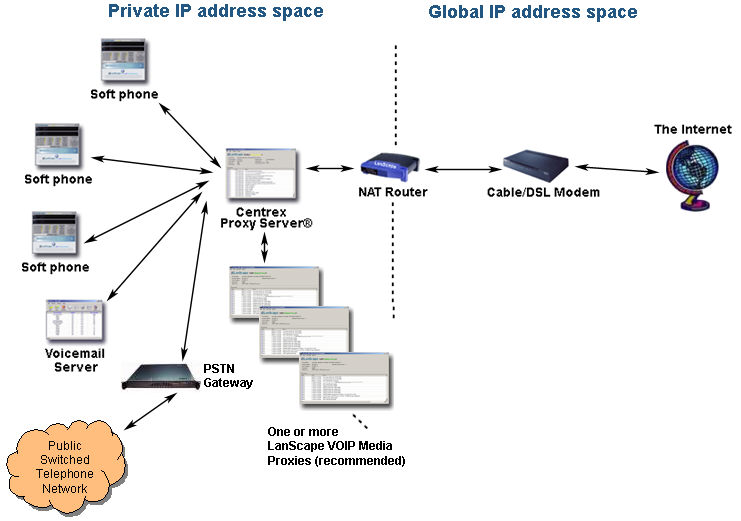|
LanScape Centrex Proxy Server® |
 |
Getting Started |
 |
The LanScape Centrex Proxy Server® |
 |
Proxy Server Configuration |
 |
Configuration Dialogs |
 |
Backing up and restoring configuration information |
 |
Running Multiple Instances |
 |
Running the proxy server as a service |
 |
Proxy Plug-in API |
 |
Deployment Scenarios |
 |
Help File Version |
|
|
Deploying in your private
IP address space
As an alternative to deploying
the Centrex Proxy Server® into the global IP address space, you can also
deploy the server within your own private IP address space and lose no
functionality or connectivity capabilities whatsoever.
When you deploy the server in your private network, you enhance the security
of your Centrex Proxy Server® by "hiding" it behind your outermost
firewall or NAT router. The main advantage is that your server will be
less visible to the internet side of the network.
However, when you deploy your VOIP domain within your private network,
you must make sure that your outermost NAT router will forward all UDP
SIP and RTP traffic to the appropriate destination machines within your
network.
The figure below shows a typical private network deployment:
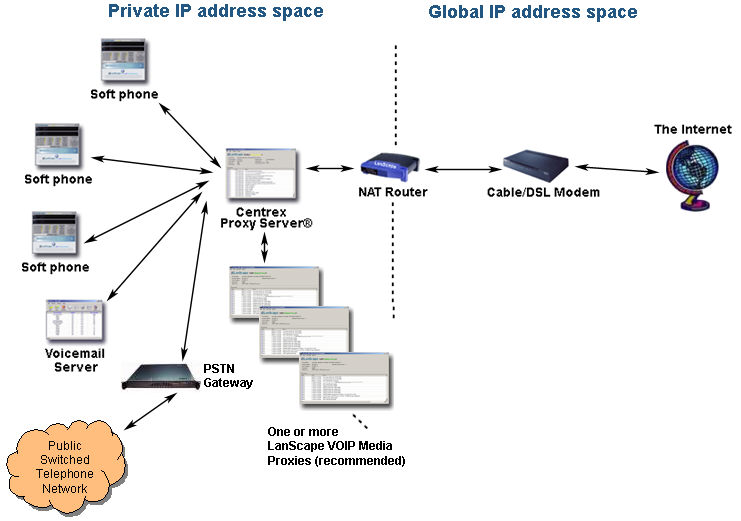
In the above figure, the Centrex Proxy Server® is located inside of the
private IP network. The boundary being the NAT router. The left side of
the NAT router represents the private IP network and the right of the
NAT router represents the global IP network. The figure above shows an
internet connection using a broadband cable or DSL mode. In reality, your
connection to the internet can be any technology.
Also of interest is the ability to deploy more than one Centrex Proxy Server®
in your domain. This can give you the ability to "load share"
your session capability for your domain if you deploy for a huge number
of users or require redundancy. When more than one Centrex Proxy Server®
is deployed, each server will be configured to access the same registration
database.
Proxying Media:
The deployment can also take full advantage of LanScape's optional VOIP
Media Proxy Server® software to enhance the VOIP deployment. Due to the
hostile nature of the current IP4 network regarding peer to peer VOIP
communications, media proxying is recommended for all VOIP deployments.
It allows you to maintain the utmost in private network security while
allowing you to overcome the myriad of issues you must face when deploying
VOIP networks. By deploying one or more LanScape VOIP Media Proxies in
a load sharing configuration, you do not need additional costly network
elements such as session border controllers or boundary controllers. These
additional devices are no longer required which will save you thousands
of dollars during the deployment of your VOIP domain. LanScape Centrex
Proxy Servers can automatically load share with two or more VOIP Media
Proxy servers. Also, any combination of Centrex Proxy Servers and VOIP
Media Proxy Servers can be configured for full media load sharing. Even
if the Centrex Proxy Servers are managing different VOIP domains.
|