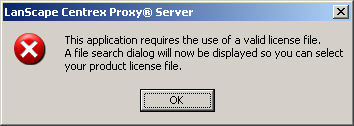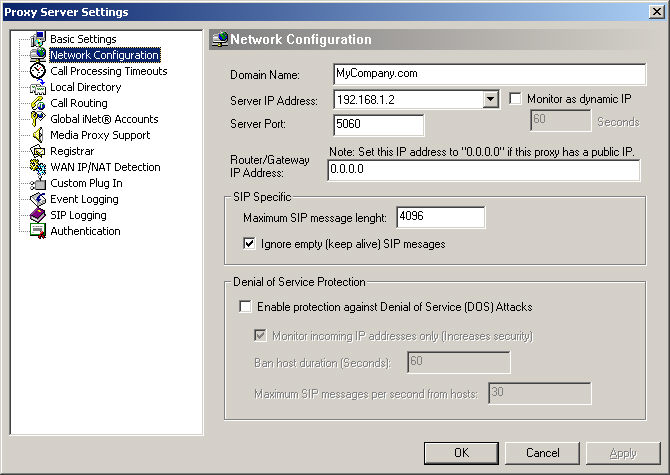|
LanScape Centrex Proxy Server® |
 |
Getting Started |
 |
The LanScape Centrex Proxy Server® |
 |
Proxy Server Configuration |
 |
Configuration Dialogs |
 |
Backing up and restoring configuration information |
 |
Running Multiple Instances |
 |
Running the proxy server as a service |
 |
Proxy Plug-in API |
 |
Deployment Scenarios |
 |
Help File Version |
|
|
Performing Configuration
Configuring your LanScape
Centrex Proxy Server® software is a fairly simple task. The first time
you start the server, it will ask you to specify a minimal number of settings
before it will actually start running. The first time you start the Centrex
Proxy Server®, you will see a dialog similar to the following:
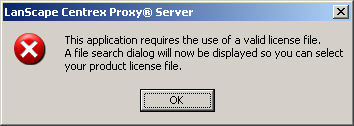
The proxy server is asking you to specify the IP address it will use. When
you click the OK button, you will be taken to the following configuration
dialog:
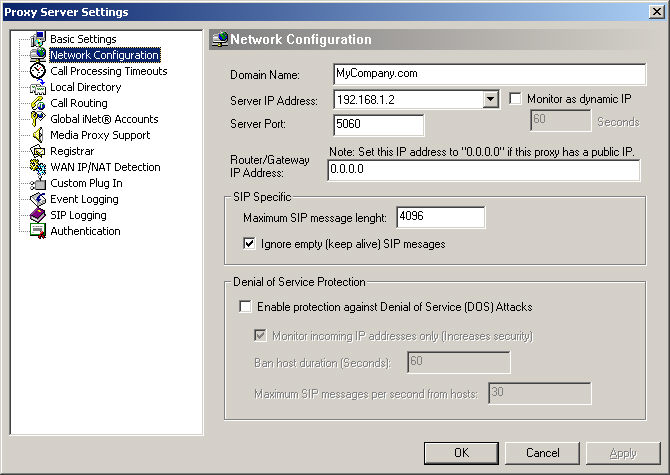
To continue, simply select the "Server IP Address" you want to
use in the drop down list box. If you do not see your IP address in the
list box, make sure your host's network settings are correct and that
your NIC adaptor is enabled. Once you select the proper IP address, press
the OK button.
At this point, your Centrex Proxy Server® software should start up and
display its graphical user interface. Depending on what you want to do
with your Centrex Proxy Server®, you will most likely have to perform
additional configuration. To see all of the settings available to you,
please go to the "Configuration Dialogs" section of this help
file image. To access the configuration dialogs, select Configure->Proxy
Server Settings from the application's main menu.
|