Backing Up the Proxy Configuration
The Centrex Proxy Server® supports the ability to save primary proxy
configuration information in backup file images. This is helpful if you
are deploying many proxy servers or are experimenting with your proxy
settings to see what works best for your particular deployment scenario.
This capability is also useful for creating a configuration file for when
you want to run the Centrex Proxy Server® as a service.
Once proxy settings are backed up, they can be restored easily any time
in the future if required.
Note:
Backing up proxy configuration information allows you to save primary proxy
settings. It does not allow you to save "extended" information
such as Local
Directory settings, Call Routing
information, Global
iNet® Accounts or the local Authentication
database. To save "extended" information, you may
have to manually backup (copy) any number of local database files (*.ldb)
or remote database images if so configured.
The following main menu selection can be used to perform a proxy server
configuration backup:
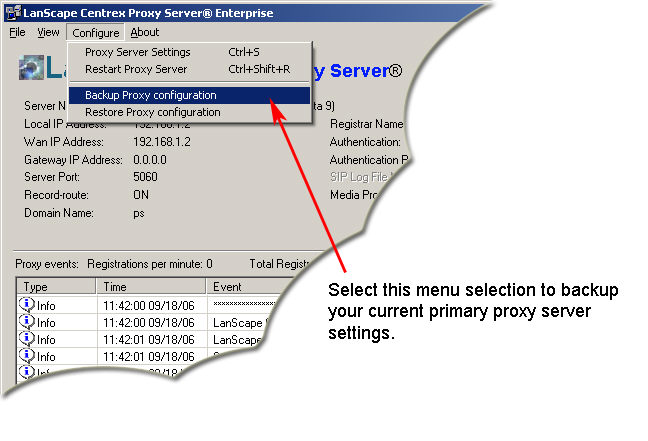
Once you select the menu selection above, the following dialog will be
displayed that will allow you to specify a destination file name:
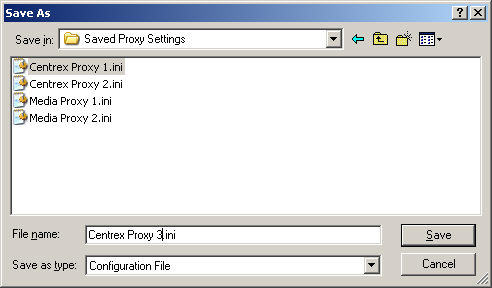
Select an existing file or type the name of a new backup image file. To
backup your proxy settings, press the Save button.
|