 |
LanScape Centrex Proxy ServerŪ |
 |
Getting Started |
 |
The LanScape Centrex Proxy ServerŪ |
 |
Proxy Server Configuration |
 |
Configuration Dialogs |
 |
Backing up and restoring configuration information |
 |
Running Multiple Instances |
 |
Running the proxy server as a service |
 |
Proxy Plug-in API |
 |
Deployment Scenarios |
 |
Help File Version |
|
|
Global iNet®
Account Configuration
LanScape's Global iNetŪ is a global directory assistance system that
acts to give all LanScape VOIP users global directory capabilities. If
you purchase individual Global iNetŪ user accounts from LanScape, you
and your company will be able to register users of your VOIP domain within
the Global iNetŪ system. Allowing your VOIP users to register with Global
iNetŪ will allow them to have a global VOIP directory listing (with a
complete user defined description) that anyone in the world can access.
Individuals who use the Global iNetŪ service can search the directory
system for companies, individuals or specific description keywords in
order to locate other VOIP individuals to call. Using Global iNetŪ directory
assistance will give you or your company the visibility you need in the
growing VOIP communities.
The following configuration dialog is used to specify your Global iNetŪ
account information:
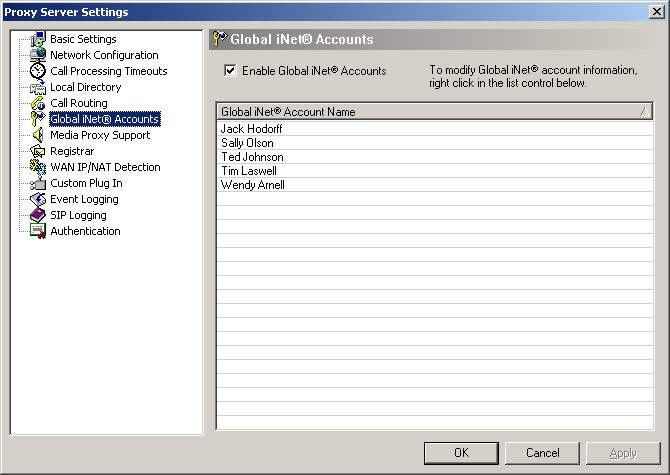
The configuration page consists of a single list control. To modify Global
iNetŪ entries in the list, use your mouse and right click anywhere in
the list control. When you right click in the list control, you will see
a pop up menu like the one shown in the dialog below:
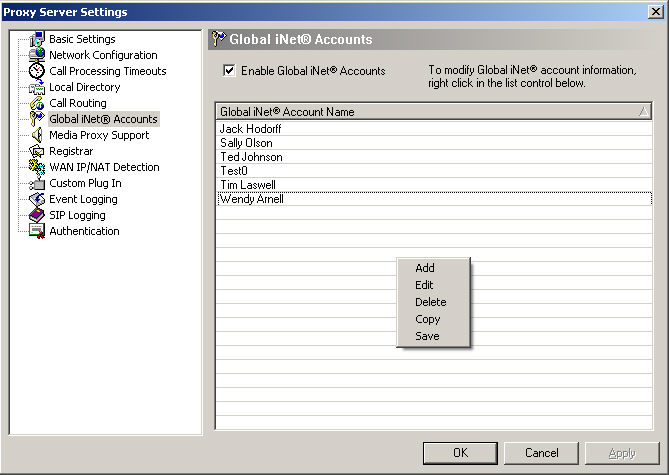
The operations you can perform are:
Add - Adds a new entry.
Edit - Edit an existing entry.
Delete - delete an entry.
Copy - Allows you to duplicate
an entry.
Save - Saves the current changes
to the Global iNetŪ database.
For example, to add a new Global
iNetŪ entry, right click in the list control and select the "Add"
menu selection from the pop up menu. When you do, the following dialog
will be displayed:
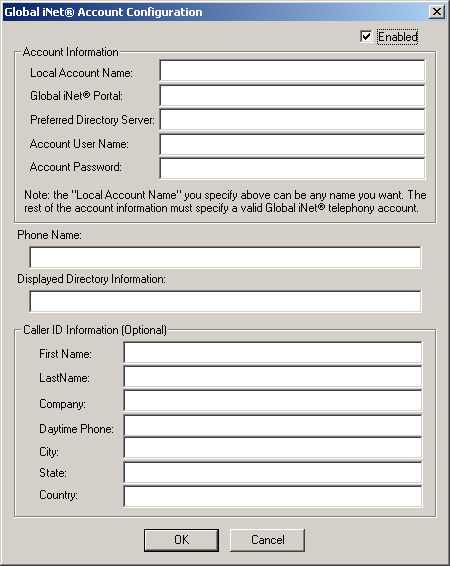
You may have to check the "Enabled" check box to enable all of
the editable fields in the dialog shown above.
When you purchase a Global iNetŪ account for each of your users, LanScape
will send you appropriate account information that you can enter into
the above configuration dialog. The "Phone Name" you receive
from LanScape will be the user's Global iNetŪ phone number. This is a
unique phone number that appears in the Global iNetŪ directory server
databases. Note that your user can be assigned an internal extension number
as you see fit. However, in order to associate the Global iNetŪ phone
number to your user's internal local extension requires that you configure
a call routing plan for your user's
Global iNetŪ number.
Your user's VOIP phone should be configured with the local extension within
your VOIP domain. Then you create a call routing plan for the user using
your Global iNetŪ number as the "User Name" in your routing
plan and the local extension as one of the routing destinations for the
Global iNetŪ number. When you complete these steps, your user can be contacted
directly using the user's Global iNetŪ phone number or your internally
assigned extension number.
The dialog below shows what a completed Global iNetŪ account dialog would
look like when it is completely filled out.
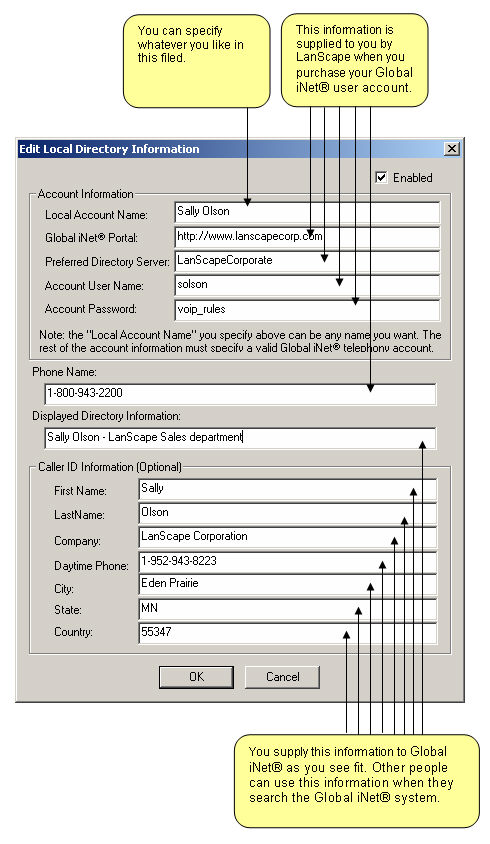
Currently, Global iNetŪ capabilities are supported by all LanScape VOIP
telephony software. If your company is interested in giving your user's
access to the Global iNetŪ system, we ask that you contact the LanScape
support group with your inquiries. Please refer to the LanScape web site
located at http://www.lanscapecorp.com for appropriate
contact information.
|