SIP
Proxy Configuration
The following dialog is used to configure how many LanScape Centrex
Proxy Servers will be able to use your LanScape VOIP Media Proxy®. To
add new SIP session proxies to the list, right click in the list box and
select the "Add" pop-up menu selection. To delete a SIP session
proxy from the list, right click on the entry you want to delete and select
"Delete" from the pop-up menu.
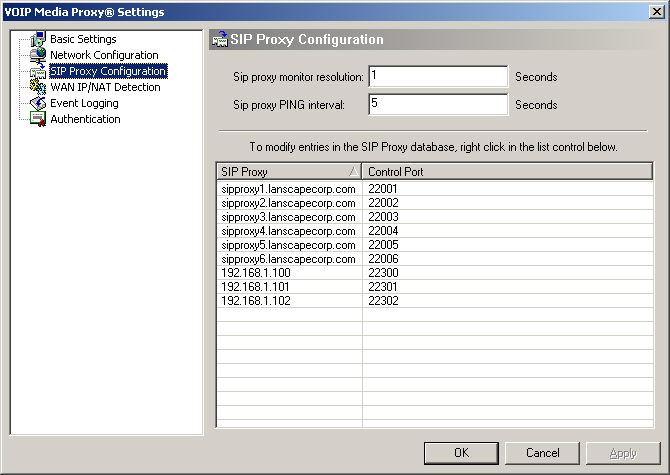
Sip proxy
monitor resolution:
Internally,
the LanScape VOIP Media Proxy® monitors the on line status of all LanScape
Centrex Proxy Servers that have been configured. This is the interval
resolution the internal monitor will use to decide when to exchange status
information with the configured Centrex Proxy Servers. The internal SIP
proxy monitor will execute every "X" seconds and evaluate if
status data should be exchanged with SIP session proxies. Generally you
should specify values in the range of 1 to 60 seconds. Note: if you want
your media proxies to detect when SIP proxies go down, you should set
this parameter to a smaller value.
Sip proxy PING interval:
This
setting is basically a "ping" interval. Each LanScape VOIP Media
Proxy® sends a small UDP packet to each LanScape Centrex Proxy Server®
at this specified interval. The
status information that is exchanges consists of one UDP data packet for
each configured SIP proxy server. A setting between 1 and 60 seconds is
generally appropriate for this setting.
Sip proxy and Control Port list box:
Using
this list control, you can configure all of the LanScape Centrex Proxy
Servers that this LanScape VOIP Media Proxy® will support. Once you add
the network information for a LanScape Centrex Proxy Server® in this list
box, that proxy server will begin to use the media proxy whenever it detects
that a call requires media proxying. To add a new SIP proxy to the database,
right click in the list box and select the "Add" pop-up menu
selection.. To delete a SIP proxy from the list, right click on the entry
to be deleted and select the "Delete" pop-up menu selection.
|