Basic Settings
The following dialog is used to specify basic configuration settings
for your LanScape VOIP Media Proxy®:
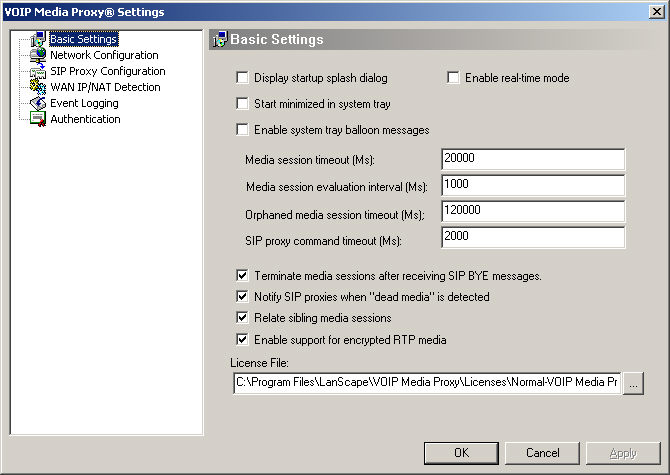
Display
startup splash dialog:
When the LanScape VOIP Media Proxy®
initializes, it will display an introductory "splash" dialog
for a few brief moments. Un-check this option to disable this feature
Start minimized in system tray:
When the LanScape VOIP Media Proxy®
starts up, it normally displays its graphical user interface. Check this
option to have the media proxy minimize to the system tray area upon startup.
Enable system tray balloon messages:
If this item is checked, the Centrex Proxy Server® will display in the
system tray user messages during the normal course of operations.
Enable real-time mode:
Normally the media proxy operates at a "high" priority mode of
execution. If for some reason you want to get additional call handling
throughput out of your media proxy, you can enable this option to allow
the server to run in real-time mode.
Warning:
Before
using this option, you might consider installing your media proxy software
on a faster host machine. Using this option may cause other operating
system functions to not be executed in a timely manner. Use this setting
only if you understand what you are doing.
Media session timeout (Ms):
This
setting only affects calls that have completed their SIP session setup
without errors. This
value specifies the number of milliseconds that must elapse with no media
being received from either call endpoint. If no call media is detected
from either call endpoint in this amount of time, the media session will
automatically be closed. This setting allows the recovery of media sessions
where both call endpoints terminate unexpectedly.
Media session evaluation interval (Ms):
Internally,
the LanScape VOIP Media Proxy® evaluates all assigned media sessions at
this periodic rate. If a media session is no longer used by the call endpoints,
the media session will be tagged as being closed. The media session will
eventually be recovered when this interval has elapsed. Any value under
120 seconds is generally appropriate. To allow the media proxy to quickly
recover media sessions that are no longer being used, you should set this
value to 10 seconds or less (i.e. 10,000 Ms or less).
Orphaned media session timeout:
You should set this value to the
maximum amount of time that a call will take to complete its connection
(i.e The max amount of time it will take a call to reach final SIP session
establishment - the interchange of INVITE and "200 OK" SIP messages).
SIP proxy command timeout:
The
LanScape VOIP Media Proxy® needs to communicate with one or more LanScape
Centrex Proxy Servers. To do this, the media proxy must send commands
to the SIP Centrex proxy. This parameter specifies the acceptable time
out value that the media proxy will wait for a response from a SIP proxy.
If there are communications errors between a LanScape VOIP Media Proxy®
and a LanScape Centrex Proxy Server®, an error or warning will be logged
to the logging area of the media proxy's user interface.
Terminate media sessions after receiving SIP BYE messages:
You should leave this setting enabled unless otherwise instructed by LanScape
support personnel. When enable, it allows the media proxy to delete media
sessions as soon as the LanScape Centrex Proxy Server® detects
a call termination.
Notify SIP proxies when "dead media" is detected:
The VOIP Media Proxy has the ability to send events to LanScape Centrex
SIP proxy servers regarding dead media sessions. This capability can be
turned ON or OFF using this configuration setting.
This capability is primarily useful for
deployments that are used with custom or third party billing systems.
The media proxy will now communicate a “call termination event” to the
specific Centrex SIP proxy that started the call session(s) when dead
media is detected for the call. Dead media is detected when one or more
media sessions for a call stop interchanging RTP media.
Once notified about “dead media”, the Centrex
SIP proxy can then inform user plug-in DLL software about the call termination.
This makes possible for user developed plug-in DLL code to communicate
with any billing server required for the VOIP deployment.
Detection
of "dead media" is a required enhancement that goes above and
beyond the capabilities of normal SIP BYE termination call processing
for sophisticated VOIP billing deployments.
Relate sibling media sessions:
If your VOIP deployment will support phone calls having multiple media
streams per call (i.e. voice and video media streams), then your may want
to enable this capability. If this feature is enabled and a call contains
multiple media streams, then all sibling media streams will be considered
as a block of media streams and all will remain active as long as the
call is not terminated and if at least one of the media streams is active
(exchanging RTP media). Under this situation, the VOIP Media Proxy will
not attempt to reclaim "timed out" media sessions unless all
sibling media sessions time out or the call is terminated.
If your VOIP deployment will only support single media session VOIP calls,
the you can disable this feature. Doing so slightly reduces processing
overhead.
If this feature is disabled, then all media streams are evaluated independent
of their relationship to a specific call.
Enable support for encrypted RTP media:
If your VOIP deployment requires that encrypted RTP media data be interchanged
between call endpoints, you must enable this setting. Enabling this setting
will allow the VOIP media proxy to process encrypted RTP media packets
properly. Note that any type of RTP packet encryption is supported. RTP
header encryption, RTP media sample encryption or both.
License File:
Allows you to specify the path to your VOIP Media Proxy® product license
file.
|