 |
LanScape Service Manager® Suite |
 |
Getting Started |
 |
The LanScape Service Manager® |
 |
Configuring Service Manager |
 |
Individual Process Configuration |
 |
Help File Version |
|
|
Configuring
Service Manager
Configuring the Service Manager service
to manage your application is simple and takes only a few minutes.
This section will take you through the steps that will allow you to specify
required general settings. You will also be shown how to configure your
process specific settings for your "service application".
Step 1: Start the service manager console application (LsServiceManagerConsole.exe).
The image below shows the service manager console and what it might look
like the first time you start it.
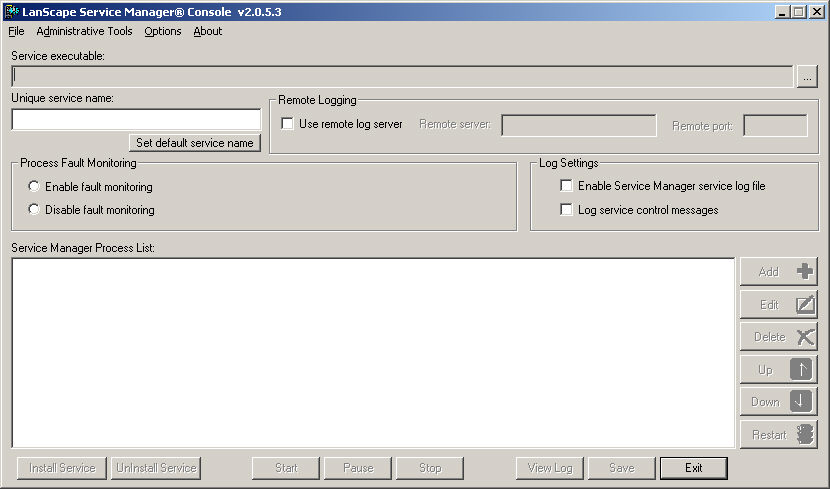
Step 2: Select the LanScape service executable (EXE) and specify
a service name. The following image shows you how to do this:
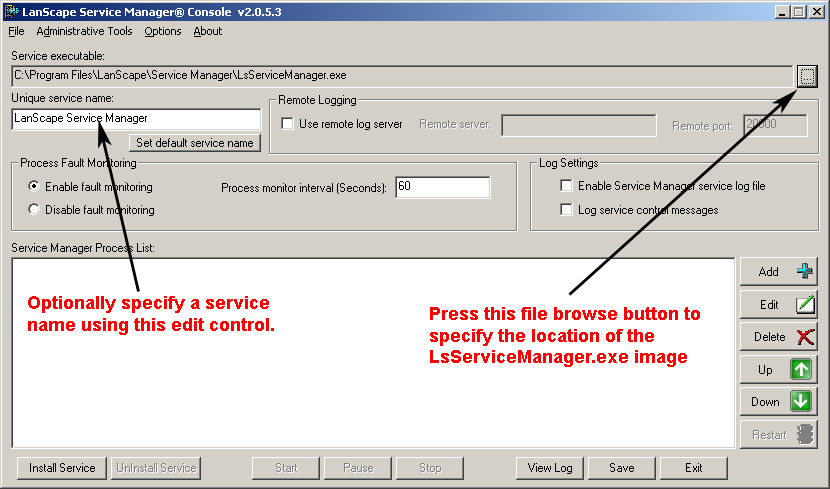
When you select the appropriate LsServiceManager.EXE file image, the "Unique
service name" field will be set for you. Only change this name if
you are going to run more than one service manager EXE on the host machine.
Contact LanScape support for more information.
Step 3: Enable fault monitoring of your programs that will run as
a service and optionally enable log file settings.
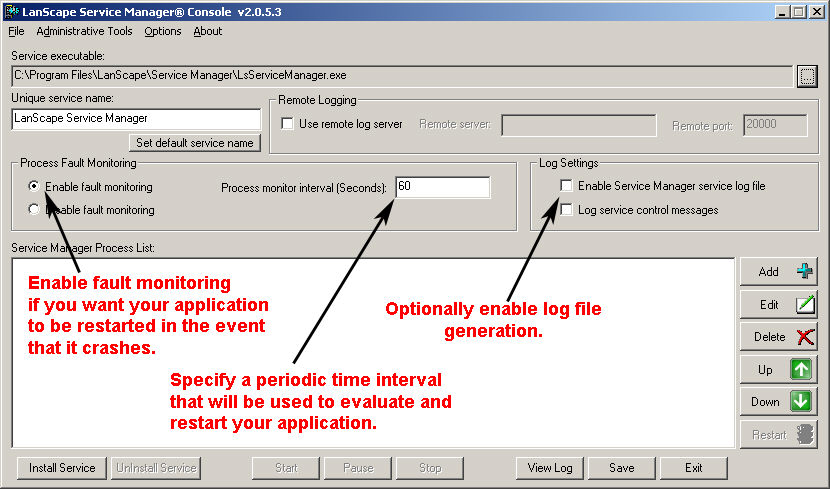
Notes:
Enable fault monitoring if you want your application to automatically be
restarted if it terminated unexpectedly.
The process monitor interval specifies a periodic time interval that your
application will be "tested" to make sure it is still executing.
If your application abnormally terminated, it will be restarted.
It is recommended that you enable the two log file settings only while
debugging your deployment or while working with LanScape support. Logs
files can grow very large if either of these setting are permanently enabled.
Step 4: Optionally enable the generation of service manager log
messages to a remote server.
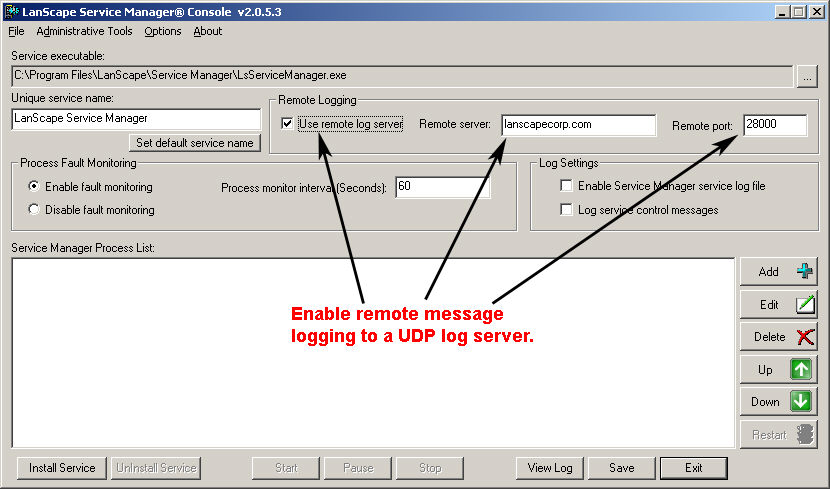
Notes:
The same service manager log messages that can be written to the service
manager log file will also be sent to this remote UDP log server if enabled.
Log file capability does not have to be enabled to use the remote logging
function. The UDP log server will receive UDP data packets containing
ASCII formatted messages. If you do not have a remote log server, you
can use the EventLogD.exe console application that is included with this
product distribution.
Step 5: Configure individual applications to be "executed as
a service"
To see how to configure your own application to run and be monitored by
the service manager, please see the following section: Configuring
a process to run as a service.
|